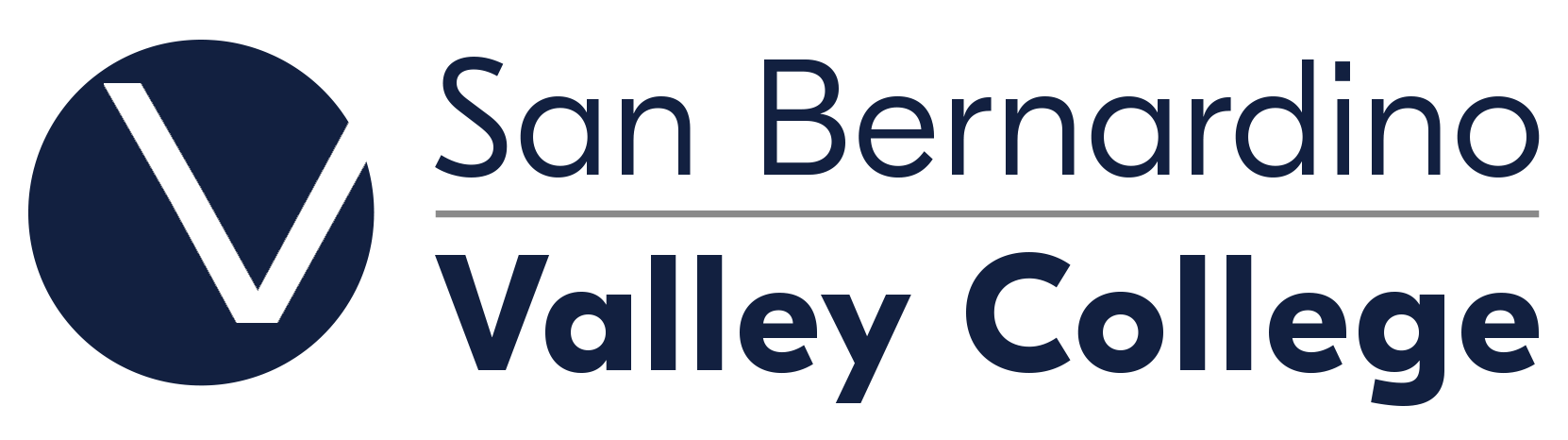Appointment Instructions for In Person Tutoring
Appointment Instructions for
In Person Tutoring
Writing Center services are located in the portables behind the SBVC Water Tower (aka
The Village) in building 3.
Students are encouraged to make an appointment if they want to see a tutor for assistance on their papers. Students who do not have an appointment may see a tutor on a drop-in basis. However, please be advised that during the semester, the average waiting time to see a tutor on a drop-in basis can be at least two hours.
Tutorial on How to Use the Writing Center's Services
Instructions:
- To advance through the slides, click on the left button on your mouse or the right arrow on your keyboard.
- To go back to a previous slide, click the left arrow on your keyboard.
CLICK HERE TO DOWNLOAD TUTORIAL
Important Information about Using the Writing Center
- Students who use the Writing Center service will be enrolled in the LST-606 noncredit course. Students will not be charged for the course, nor will it affect their GPA. It is used to document usage of services to help with apportionment funding for tutoring/learning services. For more information, click here.
- During the last two weeks of the semester, students may be limited to only one half hour session with a tutor per day regardless of whether it is by appointment, drop-in, or online appointment.
- If you are not feeling well or someone in your household is ill, feel free to use the Writing Center's Online Tutoring service. When making an appointment with an online tutor on our Writing Center appointment webpage, select a tutor with an -ONLINE designation. After you have made your appointment, follow the instructions on how to submit your paper to your online tutor by CLICKING HERE.
- Minors who are not students of SBVC are not permitted on the premises of the Liberal Arts building.
ITEMS TO BRING TO YOUR TUTORING APPOINTMENTS
- Your current Student I.D. Card
- Your homework assignment as written by your instructor and anything that you have
written for your assignment
- You are strongly encouraged to bring a hardcopy of your assignment and paper. Note: Tutors are instructed not to review information on cell phones.
- You may bring a copy of your paper on your laptop.
- You will be responsible for making any changes and updates to your own paper.
- The book(s) that you are using for your assignment
- Notebook paper and a pen or pencil
GETTING TO KNOW YOUR TUTORS
The Writing Center has a variety of experienced tutors who specialize in different types of writing styles and levels. To assist you in finding a tutor who can best serve your writing needs, refer to the Meet the Tutors picture frame that is located at the entrance of the Writing Center or the Meet the Tutors link from the sidebar on the right. For instance, there are tutors who can provide guidance on essay content, grammar, poetry, research, or they can even just help you to come up with ideas to put in your paper.
STEPS TO MAKE AN APPOINTMENT
NOTE: To make an appointment, you must have access to the Internet. Also, before making an appointment, you should familiarize yourself with the policies of the Writing Center.
Step 1: Access the Log-on Webpage
Click on the following link to access the Writing Center appointment webpage:
https://esars.sbccd.org/V_WritingCtr/eSARS.asp
Step 2: Log-on to Make an Appointment
On the log-on screen, follow the prompts provided.
1. Type in your active Student I.D. number in the box provided.
2. Type in your date of birth beginning with the month, day and year in the box provided. Use the following format as an example: mm/dd/yyyy
3. Click on Continue.
Step 3: Make an Appointment
1. Click on Make Appointment.
2. Select the reason for your Writing Center visit. A reason is usually the class for which you need tutoring assistance.
3. Select the Day of the Week, Start Time, End Time and Tutor. Note: The screen will only show the first 50 appointments that are available. For more times of tutoring availability, you may want to specify the days, times or tutors that you wish to see. You will only be able to make an appointment 6 days in advance.
* If you wish to see a tutor for a face-to-face appointment, select a tutor's name or select All to see which tutors are available for appointments.
* If you wish to use the online tutoring service, select the tutor designated as Online. Please refer to the Online Writing Center webpage for instructions on how to use the online tutoring service.
4. Click on Search.
5. In the left column labeled Select, click on [ * ] to choose your appointment.
6. Click on Continue to confirm your appointment.
Your appointment confirmation will be sent to your SBVC email account.
If you do not have access to an email account, please be sure to make a note of the
DATE, TIME and TUTOR of your Writing Center appointment.
7. Click on Logout.
HOW TO BE SEEN WITHOUT AN APPOINTMENT (DROP-IN)
NOTE: Use these instructions if you do not have an appointment but would like to be assisted by a tutor in person. If you have an appointment for the day but have already been seen earlier as a drop-in, you must cancel your appointment; otherwise, you will be marked as a no-show.
1. Come to the Writing Center located in the portables behind the SBVC Water Tower (aka The Village) in building 3.
2. If you wish to be seen as a drop-in, swipe your student I.D. card in the card reader or enter your student I.D. number into the Log-on Computer which is the one closest to the entrance of the Writing Center. Be sure to follow the prompts given.
3. On the next screen, select only one reason for your visit.
4. You may wait for your tutor at the designated waiting area.
5. If you are a drop-in, when you are called by your tutor, your tutor will initiate your tutoring session.
HOW TO CANCEL AN APPOINTMENT
If you need to cancel your appointment, click on the following link and log-on to the webpage:
https://esars.sbccd.org/V_WritingCtr/eSARS.asp
1. Click on View or Cancel Appointments to select the appointment that you wish to cancel.
2. Under the column entitled Cancel, click on the red square button located to the left of the appointment that you wish to cancel.
3. In the pop-up window that appears, select Cancel Appointment.
4. Select the class that you wish to cancel your appointment.
5. Click on Continue to confirm the cancellation of your appointment.
6. Do not forget to logout of your appointment screen.
APPOINTMENT TIP: Cancellations must be made at least one hour before your scheduled appointment.