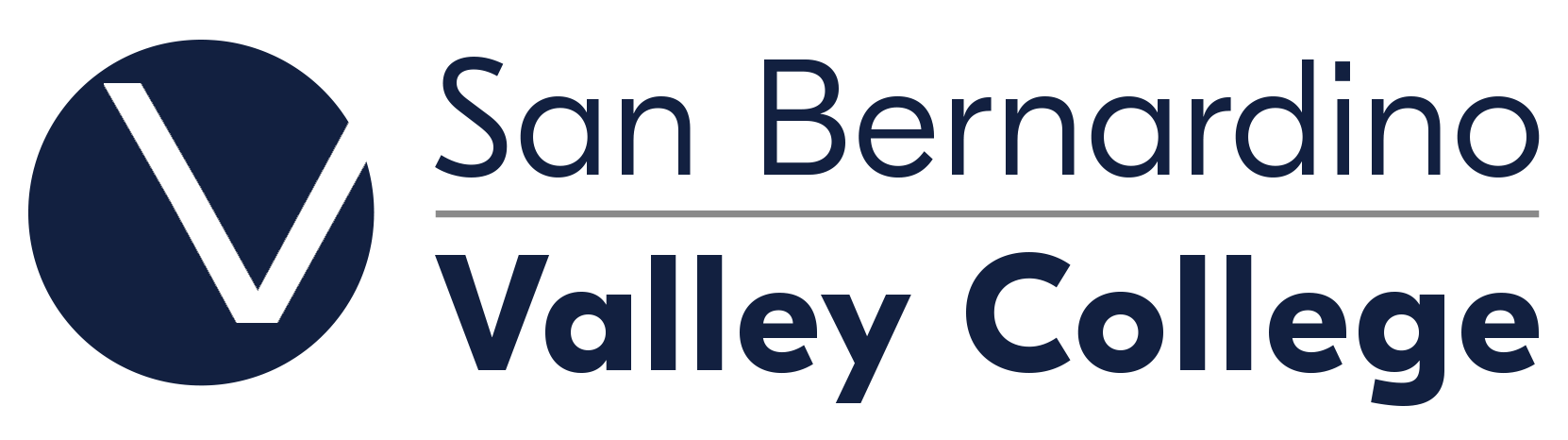Appointment Instructions for Online Tutoring
How to Make an Online Tutoring Appointment
Tutorial on How to Use the Writing Center's Services
Instructions:
- To advance through the slides, click on the left button on your mouse or the right arrow on your keyboard.
- To go back to a previous slide, click the left arrow on your keyboard.
CLICK HERE TO DOWNLOAD TUTORIAL
The Writing Center can assist you in 3 different ways: in person (in the Portables behind the SBVC Water Tower (aka The Village) in building 3), by email or by Zoom.
- For IN PERSON Tutoring: If you would like to work with a tutor in person, first make an appointment via our appointment webpage and select a tutor with the designation (IN PERSON) next to the tutor's name. Then come to the Writing Center located in the in the Portables behind the SBVC Water Tower (aka The Village) in building 3 on the day and time of your appointment. Be sure to bring your paper and assignment/prompt to work with your tutor.
- For ONLINE Tutoring: There are TWO PARTS that need to be followed in order for you to be assisted by an online tutor. PART 1 is to make an appointment via our appointment webpage. PART 2 is to email your questions about your assignment or paper (if you have written one) and required information to the online tutor. Please familiarize yourself with these two parts in order to make the most of this invaluable tutoring service.
Note: Students are encouraged to make an appointment if they want to talk with a tutor via Zoom. Students who do not have an appointment may seek assistance from a tutor if they do not have an appointment. However, students without an appointment are assisted on a first-come-first-served basis.
Important Points to Remember
- Appointments are set at half an hour per session. However, students with appointments may be able to work with a tutor up to a maximum of one hour per day if there are no other students waiting to be assisted and if a tutor is available for the next half hour. This is at the discretion of the tutor and/or lead instructor of the Writing Center.
- Students are limited to one half an hour session per day with a maximum of three sessions per week per assignment/subject regardless if they are by appointment or drop-in.
- If a student has had a paper reviewed by the Writing Center, the student needs to make substantial revisions based on the comments made by the tutor before resubmitting the paper again for review. Failure to do so, may result in the paper being returned to request for revisions to be made.
- During the week before finals, students are limited to only one half hour session with a tutor per day, up to two sessions total for the week.
- Students who make appointments but do not submit their paper to the online tutoring service two or more times during the semester/summer sessions will be marked as a no-show and may be limited to drop-in tutoring only.
- Students who use any of the Writing Center's services may be automatically enrolled in the LST-606 noncredit course. Students will not be charged for the course, nor will it affect their GPA. It is used to document usage of services to help with apportionment funding for tutoring/learning services. For more information, click here.
REQUIREMENTS FOR ONLINE TUTORING
- Computer/laptop or tablet with Internet access (required if requesting a Zoom tutoring session)
- Basic knowledge of email usage
- An active Student I.D. number
- An active SBVC email account
- A word processing program that can save papers that you compose in .DOC, .DOCX, or .RTF formats (e.g. Microsoft Word, Open Office, etc.)
- Homework assignment as written by your instructor and anything that you have written for your assignment
GETTING TO KNOW YOUR TUTORS
The Writing Center has a variety of experienced tutors who specialize in different types of writing styles and levels. To assist you in finding a tutor who can best serve your writing needs, refer to the Meet the Tutors link (Click Here). For instance, there are tutors who can provide guidance on essay content, grammar, poetry, research, or they can even just help you to come up with ideas to put in your paper.
INSTRUCTIONS TO MAKE AN ONLINE APPOINTMENT
NOTE: To make an online appointment, you must have access to the Internet. Also, before making an online appointment, you should familiarize yourself with the policies of the Online Tutoring service. To review the policies, click here.
Step 1: Access the Log-on Webpage
Click on the following link:
https://esars.sbccd.org/V_WritingCtr/eSARS.asp
Step 2: Log-on to Make an Appointment
On the log-on screen, follow the prompts provided.
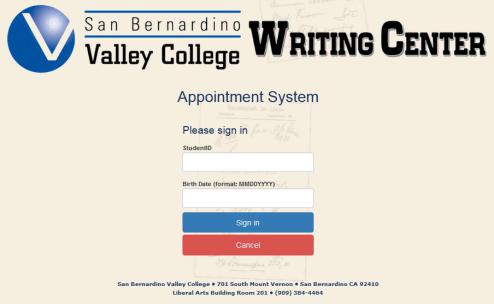
1. Type in your active Student I.D. number in the box provided.
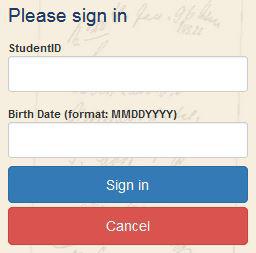
2. Type in your date of birth beginning with the month, day and year in the box provided. Use the following format as an example: mm/dd/yyyy
3. Click on Sign in.
Step 3: Make an Appointment
1. Click on Make Appointment.
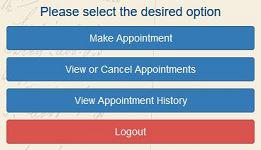
2. Select the reason for your Writing Center visit. A reason is usually the class for which you need tutoring assistance.
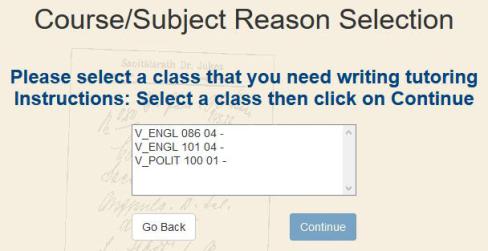
3. Select the Day of the Week, Start Time, End Time and Tutor.
Note: The screen will only show the first 50 appointments that are available. For more
times of tutoring availability, you may want to specify the days, times or tutors
that you wish to see. You will only be able to make an appointment 6 days in advance.
All tutors are online/remote access only.
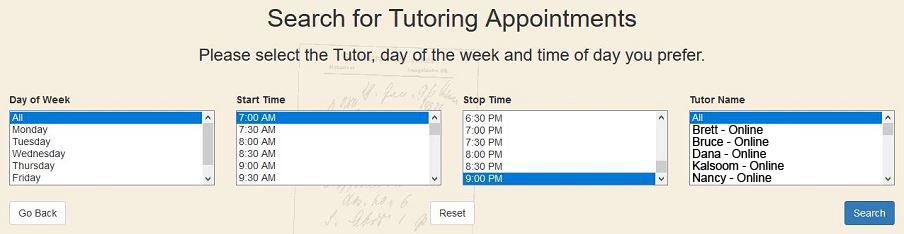
4. Click on Search.
5. In the left column labeled Select, click on the blue square to choose your appointment.
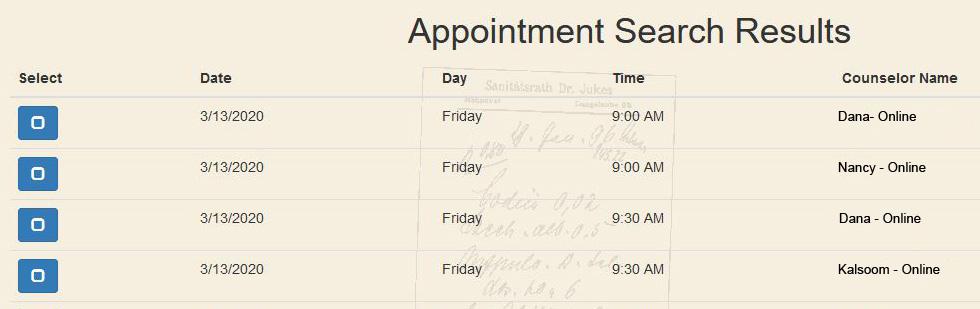
6. Click on Continue to confirm your appointment. Your appointment confirmation will be sent to your SBVC email account. If you do not have access to an email account, please be sure to make a note of the DATE, TIME and TUTOR of your Writing Center appointment.
7. Click on Logout.
Step 4: Email the Online Tutor
For instructions on how to email your paper, details about your assignment, and questions to an online tutor, click on the following link.
Online Tutoring Instructions
HOW TO CANCEL AN APPOINTMENT
If you need to cancel your appointment, click on the following link and log-on to the webpage:
https://esars.sbccd.org/V_WritingCtr/eSARS.asp
1. Click on View or Cancel Appointments to select the appointment that you wish to cancel.
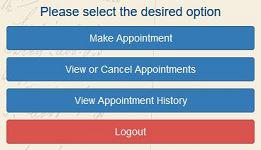
2. Under the column entitled Cancel, click on the red square button located to the left of the appointment that you wish
to cancel.
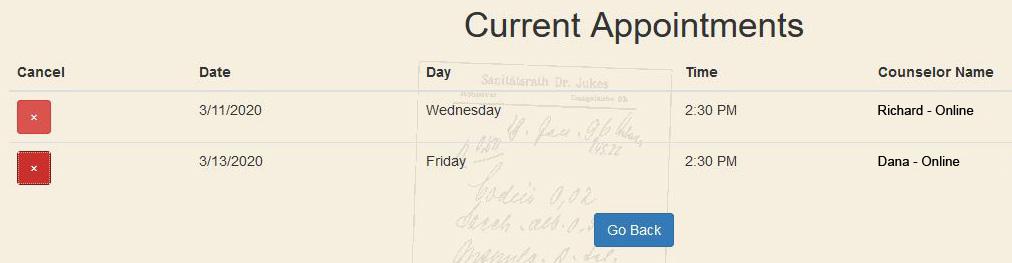
3. In the pop-up window that appears, select Cancel Appointment.
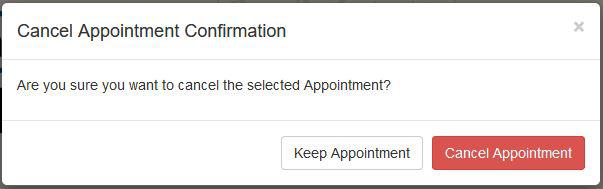
4. Select the class for which you wish to cancel your appointment.
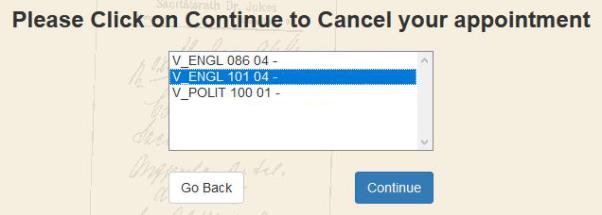
5. Click on Continue to confirm the cancellation of your appointment.
6. Do not forget to logout of your appointment screen.
APPOINTMENT TIP: Cancellations must be made at least one hour before your scheduled appointment.